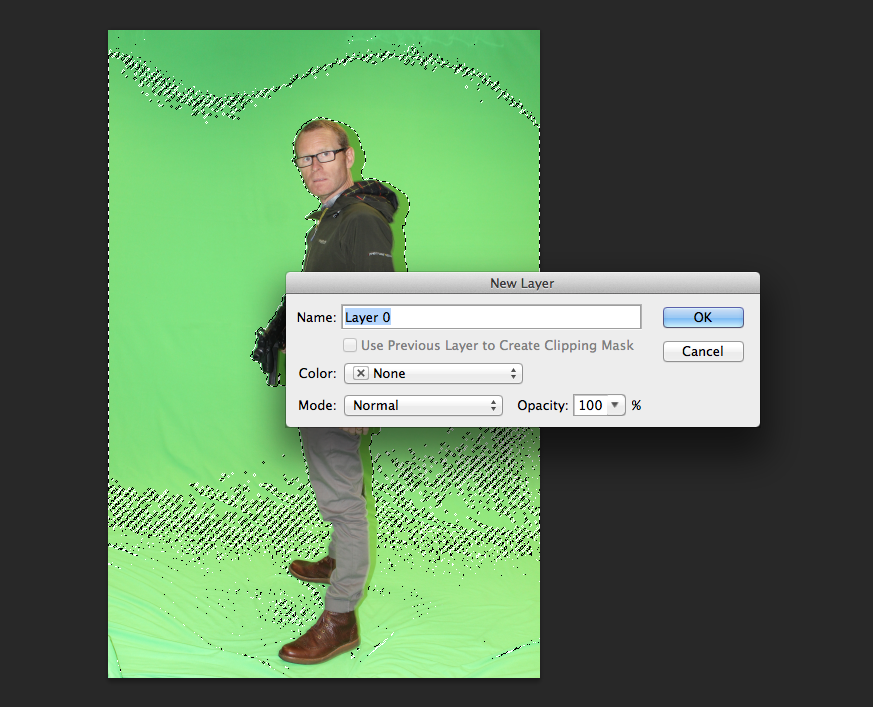Adam Barlow- 30th September 2014
Proposal for Creative Media Production Project
Format and Medium: My film poster will be created on an A4 piece of paper but
it will be high resolution so if it gets scaled up for a newspaper or billboard
you will be able to see it better. I will also create a DVD sleeve, which will
be 27” by 39”.
Sector: I will use my film poster in the film market on billboards,
magazines and newspapers. My DVD sleeve
will be used on a film cover within shops.
Name of my film: The Killing will be the name of the film.
Genre: Horror/Thriller Genre.
Intended Audience: The audience for my film poster will be people who are into
horror/thriller films. The age rating will be for 15.
Summary of style: The overall layout of the film poster will follow a stereotypical horror poster with the possessed girl standing at the front with the abandoned house behind her. This will give out a scary vibe due to the girl looking mentally ill. The DVD sleeve will follow the same idea as my film poster but with more information about the film such as a small summery of the film , producer/actors names and other snip its of information. The film poster will not have as much information on it due to people not having the time to stand and read every single bit of the information presented. I will used red, black, white and grey in my poster. I will make the eyes on the girl red to make it represent the genre. The body language of the girl will be stood up straight with her arms by her side. The facial expression will be serious and straight faced.
Legal and Ethical Considerations: In doing my film poster and DVD sleeve I will have to take into consideration about the BBFC age restrictions, defamation, copyright and ASA codes. I will be adding an age restriction of 15 to unsure no one younger than this age will be able to watch/buy my product. I will take defamation into consideration ensuring that if I use any pictures of people, I will not write anything bad about them. To not break any laws of copyright, all the stuff on my poster and DVD sleeve will be all produced by me with no logos or producers names of other films being used. My film poster and DVD sleeve will not be falsely advertised and will be legal to follow the ASA codes.